

Walton Digitech
04 Jun 2023 Published
3235 Time people Read This Article
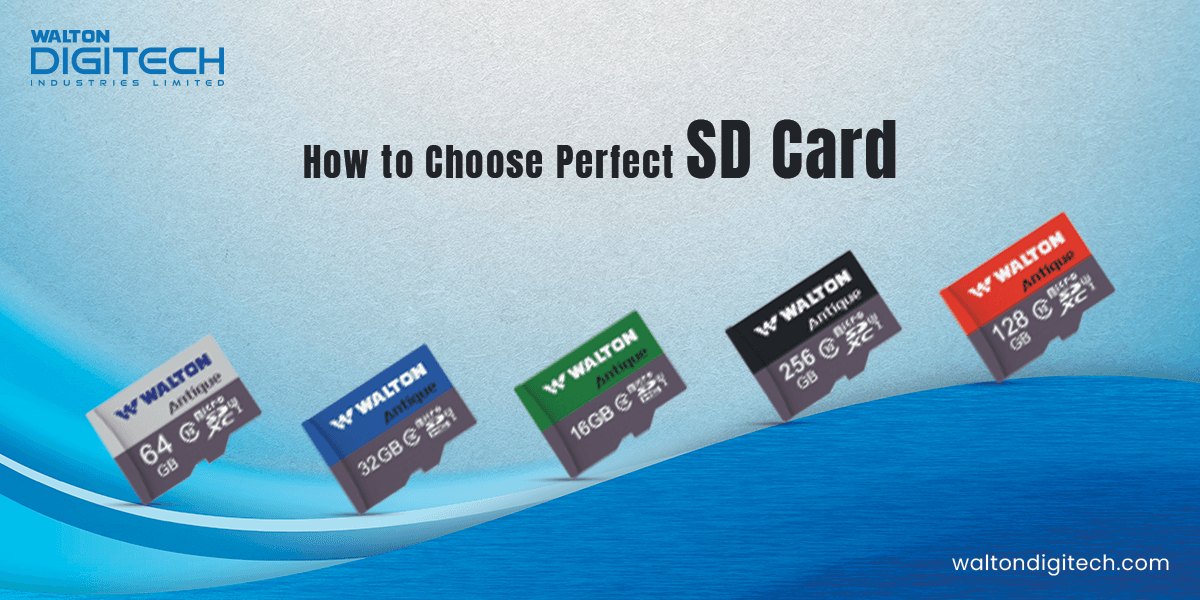
With the rapid advancement of technology, the need for reliable and high-capacity storage solutions has become increasingly important. When it comes to portable storage, Secure Digital (SD) cards are still one of the most popular options. But with various types and specifications available in the market, choosing the right SD card can be a daunting task. In this blog, “How to Choose the Right SD Card in 2023: Must Read” we will provide you with essential tips and factors to consider when selecting an SD card.
Considering Factors When Choosing the Right SD Card
Before diving into the technical details, it's crucial to identify your specific needs. Ask yourself questions like:
When choosing an SD card, consider the type of files you'll be storing and their sizes. Different activities, such as photography, videography, or general storage, have varying requirements in terms of storage capacity. Let's delve into some examples to elaborate on this.
Photography:
Basic Photography: If you primarily take photos in a compressed format (JPEG), and you don't capture a large number of images, smaller capacity SD cards like 16GB or 32GB should be sufficient. These cards can hold a decent number of high-resolution JPEG images.
RAW Photography: Professional photographers or enthusiasts shooting in RAW format will require larger capacity cards due to the larger file sizes. RAW files retain more information and offer greater flexibility for editing. For this purpose, 128GB or 256GB SD cards are commonly used to accommodate higher storage needs.
Videography:
Standard Definition (SD) Video: If you're shooting videos in standard definition, such as 480p or 720p, smaller capacity SD cards like 16GB or 32GB will be adequate. These cards can store a reasonable amount of video footage.
High Definition (HD) Video: For capturing HD videos (1080p), it's recommended to have larger capacity cards like 64GB or 128GB to ensure you have enough space for longer recordings.
4K or Ultra HD Video: If you're shooting in 4K or Ultra HD resolution, the file sizes can quickly accumulate. It's best to opt for larger capacity SD cards, such as 128GB or 256GB, to accommodate the larger files generated by higher-resolution videos.
General Storage:
For everyday storage purposes, such as transferring files between devices or storing documents, smaller capacity SD cards like 8GB, 16GB, or 32GB can be sufficient. These cards provide ample space for documents, presentations, music, and other small-sized files.
Remember that the specific file sizes can vary depending on factors like camera settings, video quality, compression levels, and file formats. It's always advisable to check the device specifications and consult the manufacturer's recommendations for the optimal SD card capacity.
Again, it's a good practice to have multiple SD cards with different capacities to suit various needs and to ensure you have backup storage options. This way, you can switch cards when one gets full and safeguard your valuable data.
The speed class of an SD card determines its minimum data transfer rate for the sustained recording of video or capturing continuous burst shots. Look for SD cards labeled with Class 10, UHS-I, UHS-II, or UHS-III, depending on your device's compatibility and requirements. Higher speed classes are necessary for demanding applications such as 4K video recording or fast-action photography.
For those using SD cards in smartphones or other mobile devices, the Application Performance Class (A1 or A2) is essential. These classes guarantee a minimum random read and write performance, enabling faster app loading and smoother operation.
Ensure your chosen SD card’s compatibility with your device. Check the device's user manual or manufacturer's website for recommended SD card types and maximum supported capacities. It's worth noting that older devices may have limitations on the maximum SD card capacity they can support.
Stick with reputable brands known for producing high-quality SD cards. Reliable brands often provide better performance, durability, and long-term reliability. Additionally, check for warranty terms and customer support to ensure peace of mind in case of any issues.
While it's tempting to opt for the cheapest SD card available, it's essential to strike a balance between cost and quality. Invest in a reliable SD card from a reputable brand, even if it means spending a bit more. Remember, the cost of lost or corrupted data can far exceed the initial savings.
Best SD Cards in Bangladesh
Antique MicroSD Combo Pack | WMC064WC- Best Versatile Choice
The 64GB MicroSD Card with Adapter & USB Card Reader (model WMC064WC) offers versatility with its USB connector and SD card adapter, making it compatible with various devices without any additional adapters or cables. It provides ample storage space for high-resolution photos, videos, and other data, with fast data transfer speed (Speed Class 10/ U3) ensuring efficient performance. The card excels in Full HD video recording, delivering smooth and high-quality footage. Its compatibility with devices featuring a TF Card Slot adds to its versatility.
The card is also durable, shockproof, waterproof, and magnetically shielded, and it comes with a 3-year warranty for added peace of mind. Overall, it's a reliable and versatile storage option.
Antique MicroSD Card | 16GB-32GB- Best Budget Choice
You will be pleased with the performance of the 16GB/32GB MicroSD Card with an Adapter from Walton Digitech. The storage capacity of 16GB or 32GB provides ample space for files, and its Speed Class 10/ U1 ensures fast data transfer. It supports Full HD video recording, making it ideal for capturing high-quality footage.
The card is compatible with any device featuring a TF Card Slot and is built to be durable, shockproof, waterproof, and magnetically shielded. The 3-year warranty provides added peace of mind. Overall, this MicroSD card can be your best budget choice because it comes with an affordable price of BDT 297 only.
Antique MicroSD Card | 64GB - 256GB- Best SD card for Laptop Storage
The 64GB/128GB/256GB MicroSD Card with Adapter from Walton Digitech is a highly recommended choice for reliable and versatile storage. With ample storage capacity, fast data transfer speed, and support for Full HD video recording, this MicroSD card provides impressive performance for capturing and storing your files. Its compatibility with various devices, durability against tough conditions, and a 3-year warranty further enhance its appeal.
Overall, it's an excellent option for anyone seeking a high-quality MicroSD card for their laptop storage needs.
Antique MicroSD Combo Pack | WMC128WC- Best SD Card for Photography
The 128GB MicroSD Card with Adapter & Type-C Card Reader (Model: WMC128WC) from Walton Digitech offers impressive performance and features. With its ample storage capacity, fast data transfer speed, compatibility with MicroSD and Type-C devices, and durability, it is an excellent choice for reliable and versatile storage. The card's support for Full HD video recording further enhances its value. The included Type-C card reader adapter adds convenience, allowing easy connection to devices with Type-C ports. With a 3-year warranty, the manufacturer demonstrates confidence in the product's quality. It's important to note that the warranty does not cover physical damage or exposure to wet/melt effects. Overall, this MicroSD card is highly recommended due to its exceptional performance and features for photography.
Antique MicroSD Combo Pack | WMC256WC- Best SD Card for 4k Video
The 256GB MicroSD Card with Adapter & Type-C Card Reader (Model: WMC256WC) from Walton Digitech will satisfy you with its performance and features. The card offers ample storage space, fast data transfer speed, and versatile compatibility with various devices. It supports Full HD video recording and is built to withstand tough conditions with its shockproof, waterproof, and magnetically shielded design.
The product comes with a 3-year warranty, although it's important to adhere to the warranty conditions. Overall, the 256GB MicroSD Card with Adapter & Type-C Card Reader from Walton Digitech is highly recommended for 4k Videos.
Now, you must have become confident about how to choose the right SD card in 2023 after reading this blog. By following the tips outlined in this blog, you can make an informed decision and find the perfect SD card to meet your storage demands. Remember, investing in a reliable and high-performance SD card will ensure that your data is safe and that you can capture and store memories without any hassle.
How can you format an SD card in Windows?
To format an SD card on Windows, the process is similar for both Windows 10 and Windows 11. Follow these steps:
Open File Explorer.
Look for the "This PC" or "My PC" menu on the left side of the window and click on it.
Locate your SD card under the section-"Devices and Drives".
Right-click on the SD card drive and select the option"Format...".
A formatting dialog box will appear, offering various formatting options.
Choose the desired file system (such as FAT32 or exFAT) and allocation unit size.
You can also provide a new volume label for the SD card if desired.
Double-check the formatting settings and click on the "Start" button to begin the formatting process.
Please remember that formatting will delete all data on the SD card, so ensure to back up any vital files before doing so.
How can you format an SD card on Mac?
To format an SD card on a Mac, follow these steps:
Insert the SD card into the SD card slot on your Mac. If your Mac doesn't have an SD card slot, you can use an external SD card reader.
Open the Disk Utility. You can find it by going to Applications > Utilities > Disk Utility.
In the Disk Utility window, you will see a list of drives and volumes on the left side. Locate the SD card from the list and select it.
Click on the "Erase" button at the top of the Disk Utility window.
A new window will appear where you can choose the format for the SD card. Select the desired format, such as MS-DOS (FAT) for maximum compatibility or exFAT for larger file sizes.
Enter a name for the SD card in the Name field.
If the SD card is locked, eject it by clicking the Eject button next to it in the Disk Utility, then slide the lock tab on the side of the SD card to the unlock position.
Once the formatting options are set, click on the "Erase" button to begin the formatting process.
A confirmation dialog will appear, informing you that all data on the SD card will be erased. Make sure you have a backup of any important files, then click "Erase" to proceed.
The formatting process will begin, and once it's complete, you can safely remove the SD card from your Mac.
Remember that formatting the SD card will erase all data, so ensure you have a backup of any important files before proceeding.
If you format an SD card, will it delete the data in it?
Before formatting the SD card, it's crucial to save any important data you want to keep. Make sure to transfer the data from the SD card to another storage device or location to avoid losing it during the formatting process.
How can you move apps and files to an SD card?
To move files from your device to an SD card, the process varies depending on the device you're using:
Windows: Open File Explorer, locate the files you want to move and drag and drop them into the SD card's device folder.
Mac: Open Finder, navigate to the files you want to move and drag and drop them into the SD card.
Android: For apps, go to the Settings menu, select Apps, choose the app you want to move, tap Storage, and then select Change to move it to the SD card. For files, open the Files app, tap Browse at the bottom, select a category, tap the options at the top right, and choose Move to or Copy to. You can then move the files to the SD card.
iPhone: Open the Files app, find the file or folder you want to move, tap and hold it, select Move, and choose the SD card as the destination.
Remember to follow the specific steps for your device to ensure a successful transfer of files from your device to the SD card.
Is there any difference between a micro SD card and an SD card?
Yes. MicroSD cards are a smaller variant of SD cards and are commonly used in smaller devices to save space. To enhance compatibility, most microSD cards are packaged with an SD card adapter, allowing you to use the smaller microSD card with a standard SD card slot. This convenient adapter enables you to easily transfer data between devices that support SD cards and those that specifically require microSD cards.
3 Shares